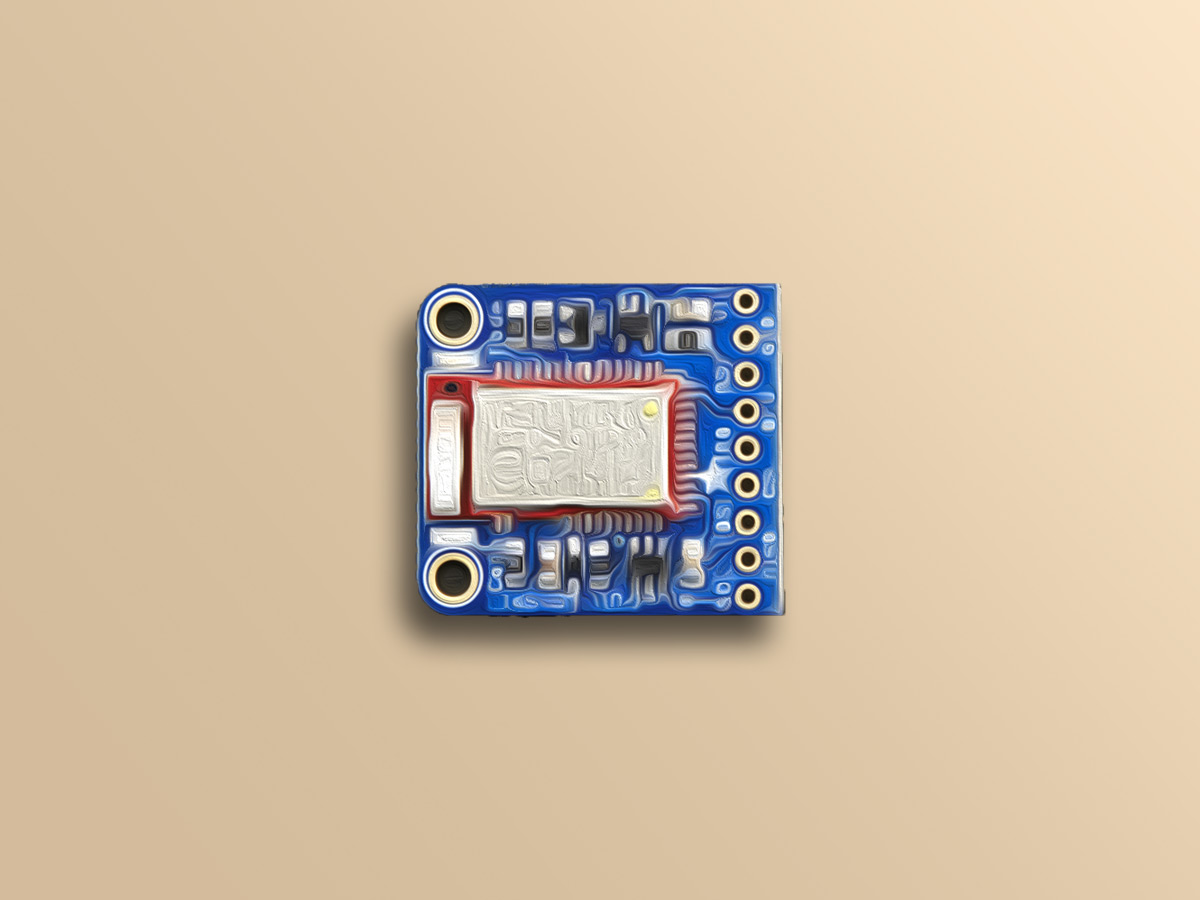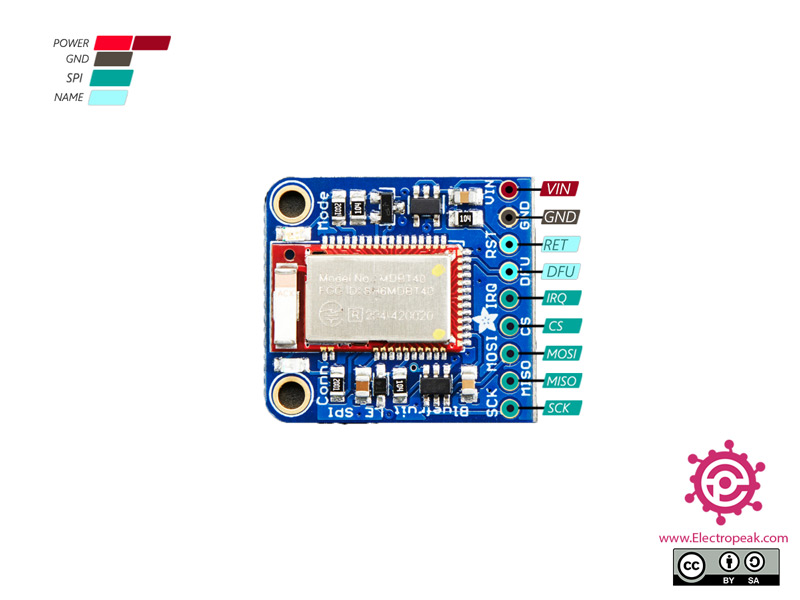ویژگی های ماژول بلوتوث Adafruit Bluefruit LE SPI Friend
ماژولهای بلوتوث از جمله ماژولهای ارتباط بیسیم هستند که میتوان آنها را به صورت سریال یا SPI به پروژه اضافه کرد.
مزیت استفاده از ماژولهای بلوتوث راهاندازی راحت و آسان این ماژولها میباشد.
ماژول Adafruit Bluefruit LE SPI Friend از پروتکل SPI برای ارتباط استفاده میکند.
با استفاده از این ماژول میتوانید به راحتی اتصال بلوتوث را با هر برد دیگری، برقرار کنید. با استفاده از پروتکل SPI، دیگر لازم نیست نگران سرعت (baud rate)، کنترل جریان یا کنار گذاشتن پورت UART باشید.
قابلیتهای این ماژول بیش از تصور شماست. به دلیل یادگیری آسان مجموعه AT Command، شما میتوانید کنترل کاملی بر نحوه عملکرد دستگاه، از جمله امکان تعریف و تغییر در سرویسها و ویژگیهای GATT خود داشته باشید. همچنین میتوانید با استفاده از AT Command به منظور اطلاع از اتلاف دما، بررسی ولتاژ باتری، بررسی اتصال RSSI یا بررسی آدرس MAC و بررسی موارد دیگر استفاده کنید.
با استفاده از اپلیکیشن Bluefruit Connect که در دو نسخه iOS و Android موجود میباشد، میتوانید نسخه اولیه پروژه خود را دریافت کنید.
ماژول بلوتوث Bluefruit، همچنین میتواند به عنوان کیبورد HID عمل کند. (برای تجهیزاتی که از BLE HID پشتیبانی میکنند.)
نکته
جهت به روزرسانی Framework این ماژول نیاز است ماژول در مود DFU قرار بگیرد و از نرمافزار Bluefruit connect استفاده شود.
جهت تنظیم ماژول در حالت DFU نیاز است پایه DFU به GND متصل شود.
جهت دریافت دیتاشیت ماژول بلوتوث Adafruit Bluefruit LE SPI Friend اینجا کلیک کنید.
جهت دریافت اطلاعات بیشتر بلوتوث Adafruit Bluefruit LE SPI Friend اینجا کلیک کنید.
معرفی پایه ها (Pinout) ماژول بلوتوث Adafruit Bluefruit LE SPI Friend
ماژول بلوتوث Adafruit Bluefruit LE SPI Friend دارای 9 پایه به شرح زیر است:
- VIN: تغذیه ماژول – 6-3.6 ولت
- GND: زمین
- IRQ: وقفه از سوی ماژول
- SCK: همزمان سازی برای پروتکل SPI
- MOSI: خط ارسالی اطلاعات برای پروتکل SPI
- MISO: خط دریافتی اطلاعات برای پروتکل SPI
- CS: انتخاب دستگاه های زیر مجموعه برای پروتکل SPI
- RET: ریست کردن ماژول
- DFU: تنظیم ماژول در مود DFU
لوازمی که به آن احتیاج دارید
قطعات مورد نیاز
نرم افزارهای مورد نیاز
راهاندازی ماژول بلوتوث Adafruit Bluefruit LE SPI Friend با آردوینو
گام اول: سیم بندی
مطابق مدار زیر، ماژول را به آردوینو وصل کنید.
گام دوم: نصب کتابخانه
کتابخانه زیر را بر آردوینوی خود نصب کنید.
https://learn.adafruit.com/introducing-the-adafruit-bluefruit-spi-breakout/software
توجه
اگر نیاز به راهنمایی بیشتر برای نصب کتابخانه بر روی آردوینو دارید، می توانید به آموزش نصب کتابخانه بر آردوینو مراجعه کنید.
گام سوم: کد
کد زیر را روی برد آردوینوی خود آپلود کنید.
/*********************************************************************
This is an example for our nRF51822 based Bluefruit LE modules
Pick one up today in the adafruit shop!
Adafruit invests time and resources providing this open source code,
please support Adafruit and open-source hardware by purchasing
products from Adafruit!
MIT license, check LICENSE for more information
All text above, and the splash screen below must be included in
any redistribution
*********************************************************************/
#include <Arduino.h>
#include <SPI.h>
#include "Adafruit_BLE.h"
#include "Adafruit_BluefruitLE_SPI.h"
#include "Adafruit_BluefruitLE_UART.h"
#include "BluefruitConfig.h"
#if SOFTWARE_SERIAL_AVAILABLE
#include <SoftwareSerial.h>
#endif
/*=========================================================================
APPLICATION SETTINGS
    FACTORYRESET_ENABLE    Perform a factory reset when running this sketch
   
    Enabling this will put your Bluefruit LE module
in a 'known good' state and clear any config
data set in previous sketches or projects, so
    running this at least once is a good idea.
   
    When deploying your project, however, you will
want to disable factory reset by setting this
value to 0.  If you are making changes to your
    Bluefruit LE device via AT commands, and those
changes aren't persisting across resets, this
is the reason why.  Factory reset will erase
the non-volatile memory where config data is
stored, setting it back to factory default
values.
       
    Some sketches that require you to bond to a
central device (HID mouse, keyboard, etc.)
won't work at all with this feature enabled
since the factory reset will clear all of the
bonding data stored on the chip, meaning the
central device won't be able to reconnect.
MINIMUM_FIRMWARE_VERSION Minimum firmware version to have some new features
MODE_LED_BEHAVIOUR LED activity, valid options are
"DISABLE" or "MODE" or "BLEUART" or
"HWUART" or "SPI" or "MANUAL"
-----------------------------------------------------------------------*/
#define FACTORYRESET_ENABLE 1
#define MINIMUM_FIRMWARE_VERSION "0.6.6"
#define MODE_LED_BEHAVIOUR "MODE"
/*=========================================================================*/
// Create the bluefruit object, either software serial...uncomment these lines
/*
SoftwareSerial bluefruitSS = SoftwareSerial(BLUEFRUIT_SWUART_TXD_PIN, BLUEFRUIT_SWUART_RXD_PIN);
Adafruit_BluefruitLE_UART ble(bluefruitSS, BLUEFRUIT_UART_MODE_PIN,
BLUEFRUIT_UART_CTS_PIN, BLUEFRUIT_UART_RTS_PIN);
*/
/* ...or hardware serial, which does not need the RTS/CTS pins. Uncomment this line */
// Adafruit_BluefruitLE_UART ble(Serial1, BLUEFRUIT_UART_MODE_PIN);
/* ...hardware SPI, using SCK/MOSI/MISO hardware SPI pins and then user selected CS/IRQ/RST */
Adafruit_BluefruitLE_SPI ble(BLUEFRUIT_SPI_CS, BLUEFRUIT_SPI_IRQ, BLUEFRUIT_SPI_RST);
/* ...software SPI, using SCK/MOSI/MISO user-defined SPI pins and then user selected CS/IRQ/RST */
//Adafruit_BluefruitLE_SPI ble(BLUEFRUIT_SPI_SCK, BLUEFRUIT_SPI_MISO,
// BLUEFRUIT_SPI_MOSI, BLUEFRUIT_SPI_CS,
// BLUEFRUIT_SPI_IRQ, BLUEFRUIT_SPI_RST);
// A small helper
void error(const __FlashStringHelper*err) {
Serial.println(err);
while (1);
}
/**************************************************************************/
/*!
@brief Sets up the HW an the BLE module (this function is called
automatically on startup)
*/
/**************************************************************************/
void setup(void)
{
while (!Serial); // required for Flora & Micro
delay(500);
Serial.begin(115200);
Serial.println(F("Adafruit Bluefruit Command Mode Example"));
Serial.println(F("---------------------------------------"));
/* Initialise the module */
Serial.print(F("Initialising the Bluefruit LE module: "));
if ( !ble.begin(VERBOSE_MODE) )
{
error(F("Couldn't find Bluefruit, make sure it's in CoMmanD mode & check wiring?"));
}
Serial.println( F("OK!") );
if ( FACTORYRESET_ENABLE )
{
/* Perform a factory reset to make sure everything is in a known state */
Serial.println(F("Performing a factory reset: "));
if ( ! ble.factoryReset() ){
error(F("Couldn't factory reset"));
}
}
/* Disable command echo from Bluefruit */
ble.echo(false);
Serial.println("Requesting Bluefruit info:");
/* Print Bluefruit information */
ble.info();
Serial.println(F("Please use Adafruit Bluefruit LE app to connect in UART mode"));
Serial.println(F("Then Enter characters to send to Bluefruit"));
Serial.println();
ble.verbose(false); // debug info is a little annoying after this point!
/* Wait for connection */
while (! ble.isConnected()) {
delay(500);
}
// LED Activity command is only supported from 0.6.6
if ( ble.isVersionAtLeast(MINIMUM_FIRMWARE_VERSION) )
{
// Change Mode LED Activity
Serial.println(F("******************************"));
Serial.println(F("Change LED activity to " MODE_LED_BEHAVIOUR));
ble.sendCommandCheckOK("AT+HWModeLED=" MODE_LED_BEHAVIOUR);
Serial.println(F("******************************"));
}
}
/**************************************************************************/
/*!
@brief Constantly poll for new command or response data
*/
/**************************************************************************/
void loop(void)
{
// Check for user input
char inputs[BUFSIZE+1];
if ( getUserInput(inputs, BUFSIZE) )
{
// Send characters to Bluefruit
Serial.print("[Send] ");
Serial.println(inputs);
ble.print("AT+BLEUARTTX=");
ble.println(inputs);
// check response stastus
if (! ble.waitForOK() ) {
Serial.println(F("Failed to send?"));
}
}
// Check for incoming characters from Bluefruit
ble.println("AT+BLEUARTRX");
ble.readline();
if (strcmp(ble.buffer, "OK") == 0) {
// no data
return;
}
// Some data was found, its in the buffer
Serial.print(F("[Recv] ")); Serial.println(ble.buffer);
ble.waitForOK();
}
/**************************************************************************/
/*!
@brief Checks for user input (via the Serial Monitor)
*/
/**************************************************************************/
bool getUserInput(char buffer[], uint8_t maxSize)
{
// timeout in 100 milliseconds
TimeoutTimer timeout(100);
memset(buffer, 0, maxSize);
while( (!Serial.available()) && !timeout.expired() ) { delay(1); }
if ( timeout.expired() ) return false;
delay(2);
uint8_t count=0;
do
{
count += Serial.readBytes(buffer+count, maxSize);
delay(2);
} while( (count < maxSize) && (Serial.available()) );
return true;
}
این کد جهت تست ارتباط مابین سریال مانیتور آردوینو و دستگاهی که به ماژول بلوتوث متصل شده است، میباشد.