ویژگی های ماژول WS2812 - LED RGB
ماژول WS2812 یک ال ای دی RGB است. این ماژول بر روی خود یک عدد LED RGB پنج میلی متری را برروی خود دارد که قابلیت ایجاد 16777216 رنگ را داراست.
معرفی پایه ها (Pinout) ماژول ال ای دی WS2812 RGB
ماژول ال ای دی WS2812 RGB دارای 4 پایه به شرح زیر است:
- VCC: تغذیه ماژول – 5 ولت
- GND: زمین
- DI: ورود اطلاعات از سمت میکرو یا ماژول قبلی
- DO: خروجی اطلاعات به سمت ماژول بعدی
پین اوت (Pinout) این ماژول را می توانید در تصویر زیر مشاهده کنید.
جهت دریافت دیتاشیت ال ای دی WS2812 RGB اینجا کلیک کنید.
لوازمی که به آن احتیاج دارید
با توجه به نیاز خود از یکی از میکروکنترلر های STM32 یا Arduino استفاده کنید.
قطعات مورد نیاز
* با توجه به نیاز خود یکی از میکرو کنترلر های STM32 یا Arduino را تهیه کنید.
نرم افزارهای مورد نیاز
راه اندازی ماژول ال ای دی RGB WS2812 با استفاده از آردوینو و STM32
گام اول: سیم بندی
مطابق مدار زیر، ماژول را به آردوینو یا STM32 وصل کنید.
گام دوم: کد
ابتدا کتابخانه زیر را بر آردوینوی خود نصب کنید.
برای برد آردوینو :
https://github.com/FastLED/FastLED
برای برد STM32
توجه
اگر نیاز به راهنمایی بیشتر برای نصب کتابخانه بر روی آردوینو دارید، می توانید به آموزش نصب کتابخانه بر آردوینو مراجعه کنید.
کد زیر را روی برد آردوینوی خود آپلود کنید.
/*
modified on Sep 8, 2020
Modified by MohammedDamirchi from https://github.com/FastLED/FastLED
Home
*/
#include <FastLED.h>
#define LED_PIN 6
#define NUM_LEDS 1
#define BRIGHTNESS 64
#define LED_TYPE WS2811
#define COLOR_ORDER GRB
CRGB leds[NUM_LEDS];
#define UPDATES_PER_SECOND 100
// This example shows several ways to set up and use 'palettes' of colors
// with FastLED.
//
// These compact palettes provide an easy way to re-colorize your
// animation on the fly, quickly, easily, and with low overhead.
//
// USING palettes is MUCH simpler in practice than in theory, so first just
// run this sketch, and watch the pretty lights as you then read through
// the code. Although this sketch has eight (or more) different color schemes,
// the entire sketch compiles down to about 6.5K on AVR.
//
// FastLED provides a few pre-configured color palettes, and makes it
// extremely easy to make up your own color schemes with palettes.
//
// Some notes on the more abstract 'theory and practice' of
// FastLED compact palettes are at the bottom of this file.
CRGBPalette16 currentPalette;
TBlendType currentBlending;
extern CRGBPalette16 myRedWhiteBluePalette;
extern const TProgmemPalette16 myRedWhiteBluePalette_p PROGMEM;
void setup() {
delay( 3000 ); // power-up safety delay
FastLED.addLeds<LED_TYPE, LED_PIN, COLOR_ORDER>(leds, NUM_LEDS).setCorrection( TypicalLEDStrip );
FastLED.setBrightness( BRIGHTNESS );
currentPalette = RainbowColors_p;
currentBlending = LINEARBLEND;
}
void loop()
{
ChangePalettePeriodically();
static uint8_t startIndex = 0;
startIndex = startIndex + 1; /* motion speed */
FillLEDsFromPaletteColors( startIndex);
FastLED.show();
FastLED.delay(1000 / UPDATES_PER_SECOND);
}
void FillLEDsFromPaletteColors( uint8_t colorIndex)
{
uint8_t brightness = 255;
for( int i = 0; i < NUM_LEDS; i++) {
leds[i] = ColorFromPalette( currentPalette, colorIndex, brightness, currentBlending);
colorIndex += 3;
}
}
// There are several different palettes of colors demonstrated here.
//
// FastLED provides several 'preset' palettes: RainbowColors_p, RainbowStripeColors_p,
// OceanColors_p, CloudColors_p, LavaColors_p, ForestColors_p, and PartyColors_p.
//
// Additionally, you can manually define your own color palettes, or you can write
// code that creates color palettes on the fly. All are shown here.
void ChangePalettePeriodically()
{
uint8_t secondHand = (millis() / 1000) % 60;
static uint8_t lastSecond = 99;
if( lastSecond != secondHand) {
lastSecond = secondHand;
if( secondHand == 0) { currentPalette = RainbowColors_p; currentBlending = LINEARBLEND; }
if( secondHand == 10) { currentPalette = RainbowStripeColors_p; currentBlending = NOBLEND; }
if( secondHand == 15) { currentPalette = RainbowStripeColors_p; currentBlending = LINEARBLEND; }
if( secondHand == 20) { SetupPurpleAndGreenPalette(); currentBlending = LINEARBLEND; }
if( secondHand == 25) { SetupTotallyRandomPalette(); currentBlending = LINEARBLEND; }
if( secondHand == 30) { SetupBlackAndWhiteStripedPalette(); currentBlending = NOBLEND; }
if( secondHand == 35) { SetupBlackAndWhiteStripedPalette(); currentBlending = LINEARBLEND; }
if( secondHand == 40) { currentPalette = CloudColors_p; currentBlending = LINEARBLEND; }
if( secondHand == 45) { currentPalette = PartyColors_p; currentBlending = LINEARBLEND; }
if( secondHand == 50) { currentPalette = myRedWhiteBluePalette_p; currentBlending = NOBLEND; }
if( secondHand == 55) { currentPalette = myRedWhiteBluePalette_p; currentBlending = LINEARBLEND; }
}
}
// This function fills the palette with totally random colors.
void SetupTotallyRandomPalette()
{
for( int i = 0; i < 16; i++) {
currentPalette[i] = CHSV( random8(), 255, random8());
}
}
// This function sets up a palette of black and white stripes,
// using code. Since the palette is effectively an array of
// sixteen CRGB colors, the various fill_* functions can be used
// to set them up.
void SetupBlackAndWhiteStripedPalette()
{
// 'black out' all 16 palette entries...
fill_solid( currentPalette, 16, CRGB::Black);
// and set every fourth one to white.
currentPalette[0] = CRGB::White;
currentPalette[4] = CRGB::White;
currentPalette[8] = CRGB::White;
currentPalette[12] = CRGB::White;
}
// This function sets up a palette of purple and green stripes.
void SetupPurpleAndGreenPalette()
{
CRGB purple = CHSV( HUE_PURPLE, 255, 255);
CRGB green = CHSV( HUE_GREEN, 255, 255);
CRGB black = CRGB::Black;
currentPalette = CRGBPalette16(
green, green, black, black,
purple, purple, black, black,
green, green, black, black,
purple, purple, black, black );
}
// This example shows how to set up a static color palette
// which is stored in PROGMEM (flash), which is almost always more
// plentiful than RAM. A static PROGMEM palette like this
// takes up 64 bytes of flash.
const TProgmemPalette16 myRedWhiteBluePalette_p PROGMEM =
{
CRGB::Red,
CRGB::Gray, // 'white' is too bright compared to red and blue
CRGB::Blue,
CRGB::Black,
CRGB::Red,
CRGB::Gray,
CRGB::Blue,
CRGB::Black,
CRGB::Red,
CRGB::Red,
CRGB::Gray,
CRGB::Gray,
CRGB::Blue,
CRGB::Blue,
CRGB::Black,
CRGB::Black
};
// Additionl notes on FastLED compact palettes:
//
// Normally, in computer graphics, the palette (or "color lookup table")
// has 256 entries, each containing a specific 24-bit RGB color. You can then
// index into the color palette using a simple 8-bit (one byte) value.
// A 256-entry color palette takes up 768 bytes of RAM, which on Arduino
// is quite possibly "too many" bytes.
//
// FastLED does offer traditional 256-element palettes, for setups that
// can afford the 768-byte cost in RAM.
//
// However, FastLED also offers a compact alternative. FastLED offers
// palettes that store 16 distinct entries, but can be accessed AS IF
// they actually have 256 entries; this is accomplished by interpolating
// between the 16 explicit entries to create fifteen intermediate palette
// entries between each pair.
//
// So for example, if you set the first two explicit entries of a compact
// palette to Green (0,255,0) and Blue (0,0,255), and then retrieved
// the first sixteen entries from the virtual palette (of 256), you'd get
// Green, followed by a smooth gradient from green-to-blue, and then Blue.
کد زیر را روی برد STM32 خود آپلود کنید.
توجه
برد های STM32 که از طریق Arduino IDE پروگرام می شوند با LED WS2812 مشکل دارند و فقط از طریق پین PC13 میتوانید این نوع LED ها را روشن کنید.
/*
modified on Sep 8, 2020
Modified by MohammedDamirchi from https://github.com/FearlessNight/bluepill_ws2812
Home
*/
//--------------------------------------------------------------
// Blue Pill STM32F103C8 WS2812 Neopixel driver example
// Color Wheel display
// Connect WS2812 LED string to pin PC13 (use level up-shifter)
#include "bluepill_ws2812.h"
bluepill_neopixel PIX; // a string of pixels
#define NUM_PIXELS 1 // number of pixels in the string
pixel string[NUM_PIXELS]; // rgb data buffer
#define string_port GPIOC // pin string is connected to
#define string_pin 13
// RGB color wheel
void wheel( pixel *p, uint8_t w )
{
if(w < 85)
{ p->rgb.r = 255 - w * 3;
p->rgb.g = 0;
p->rgb.b = w * 3;
}
else if(w < 170)
{ w -= 85;
p->rgb.r = 0;
p->rgb.g = w * 3;
p->rgb.b = 255 - w * 3;
}
else
{ w -= 170;
p->rgb.r = w * 3;
p->rgb.g = 255 - w * 3;
p->rgb.b = 0;
}
}
// dim pixel down
void attenuate( pixel *p, uint8_t factor )
{
p->rgb.r /= factor;
p->rgb.g /= factor;
p->rgb.b /= factor;
}
void setup()
{
PIX.begin(string_port, string_pin); // set pin to output
}
void loop()
{
static uint8_t wheel_index = 0; // color wheel
// fill pixel buffer
for (uint8_t i=0; i < NUM_PIXELS; i++)
{ wheel( &string[i], wheel_index + i*(256/NUM_PIXELS) );
attenuate( &string[i], 8 );
}
// output pixel buffer to string
PIX.paint( string[0].bytes, NUM_PIXELS, string_port, string_pin );
// loop
wheel_index++;
delay(10);
}
Serial.println(" ");delay(100); delay(100); delay(100); Serialrial }



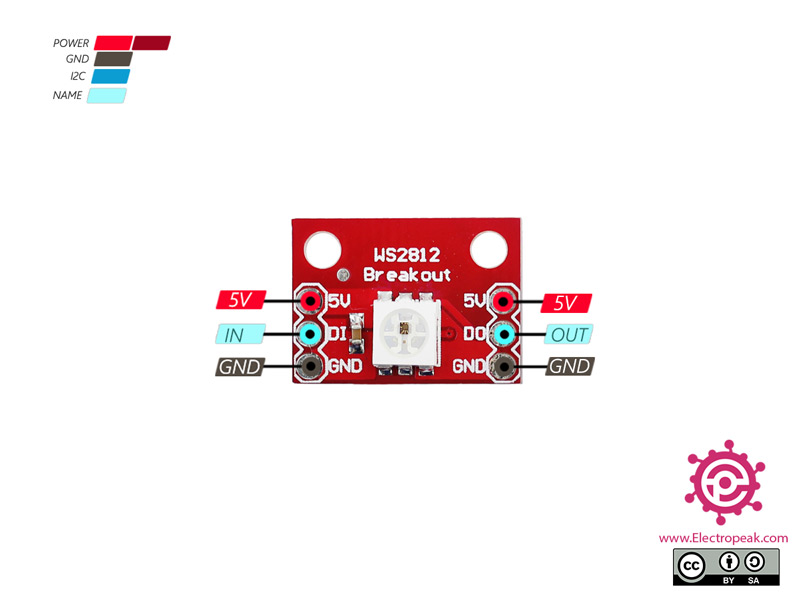

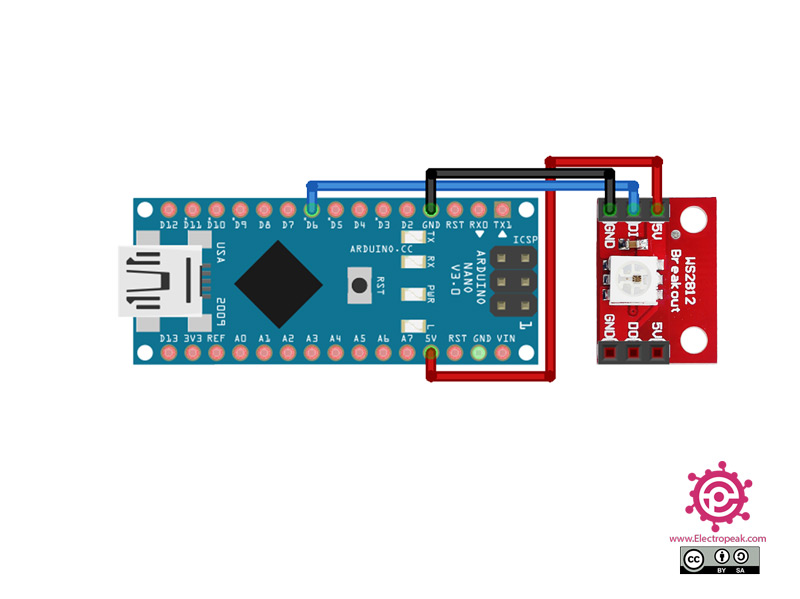
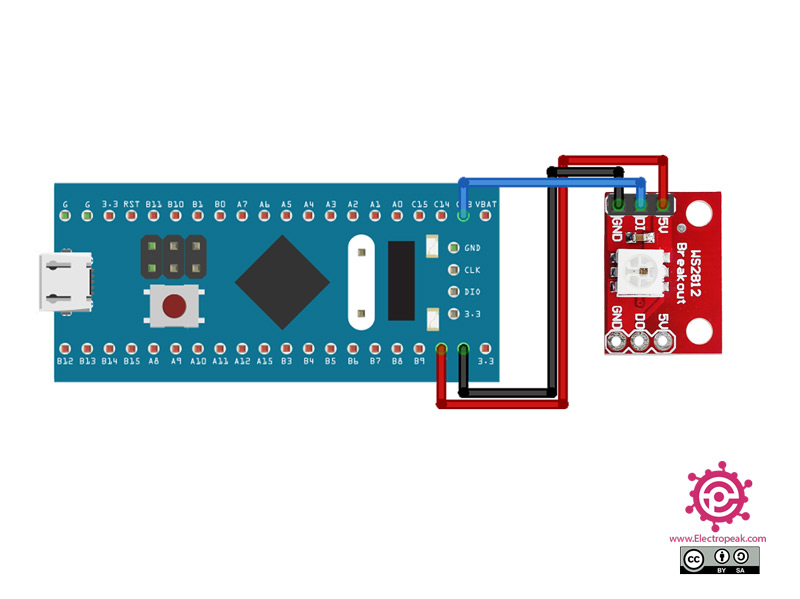

Comments (4)
Awesome site you have here but I was wondering if you knew of any message boards that cover the same topics talked about in this article?
I’d really like to be a part of community where I can get advice from other experienced individuals that share the same
interest. If you have any recommendations, please let me know.
Thank you!
You are always welcome to ask your questions here. You can also check our English site. All these topics are covered there, too.
“www.electropeak.com”
بسیار عالیه مهندس ،، ولی برای کسب در امد هم جا نمیشه،یه آردینو کار بزاریم همون میکرو بهتره برنامه وکتابخانه مثلا ،stm,یا میکرو های خانواده avr, یا arm رو اگه کتابخانه ای دارن راهنمایی بفرمایید بسیار کار رو بجلو میرود وکسب در امد هم میشه کرد سپاسگزار میشوم راهنمایی بفرمایید
با تشکر از سایت هایتون
با سلام
متوجه منظور شما نشدم.
کتابخانه و کد های مربوطه برای راه اندازی با استفاده از آردوینو و STM در این آموزش آمده است.
میتوانید از آنها استفاده نمایید.
به این نکته نیز توجه داشته باشید که از این کد ها می توانید برای انواع آردوینو ها مورد استفاده قرار بدهید.